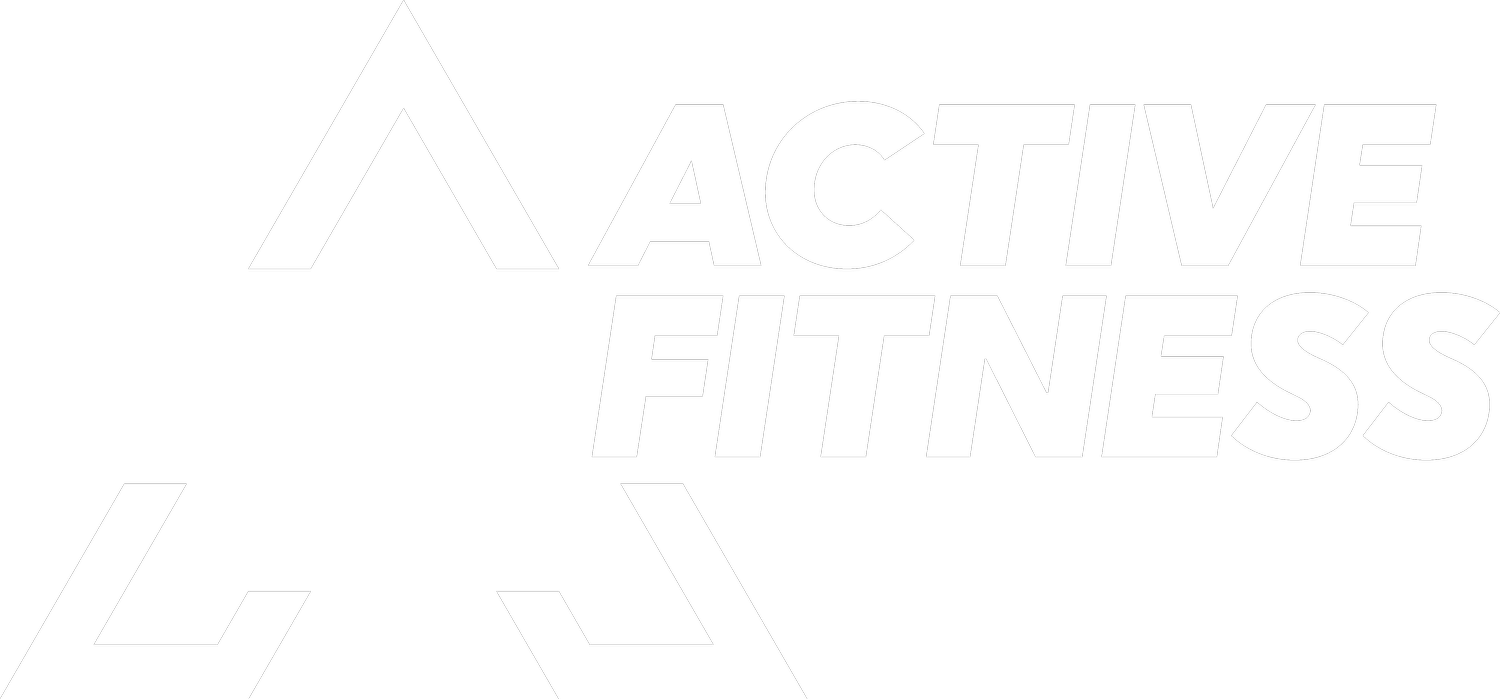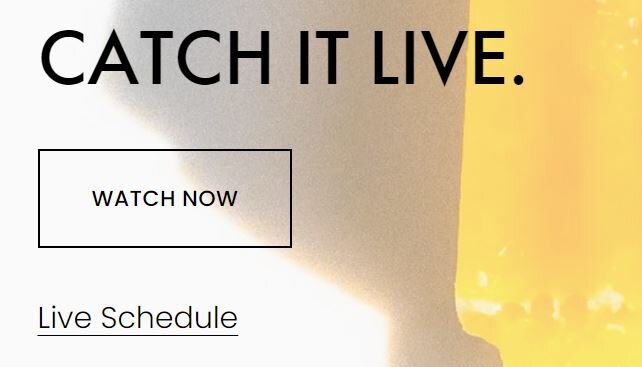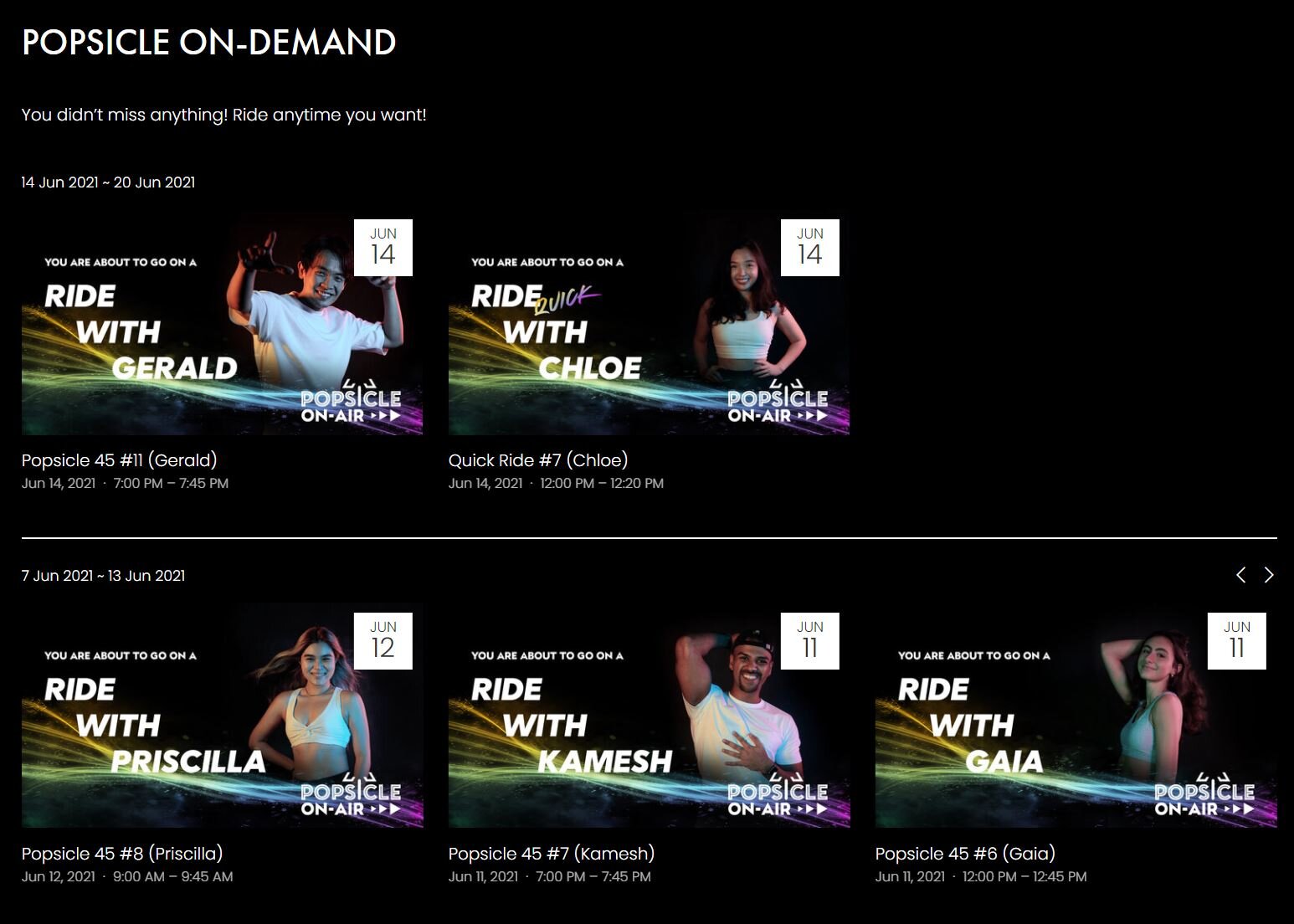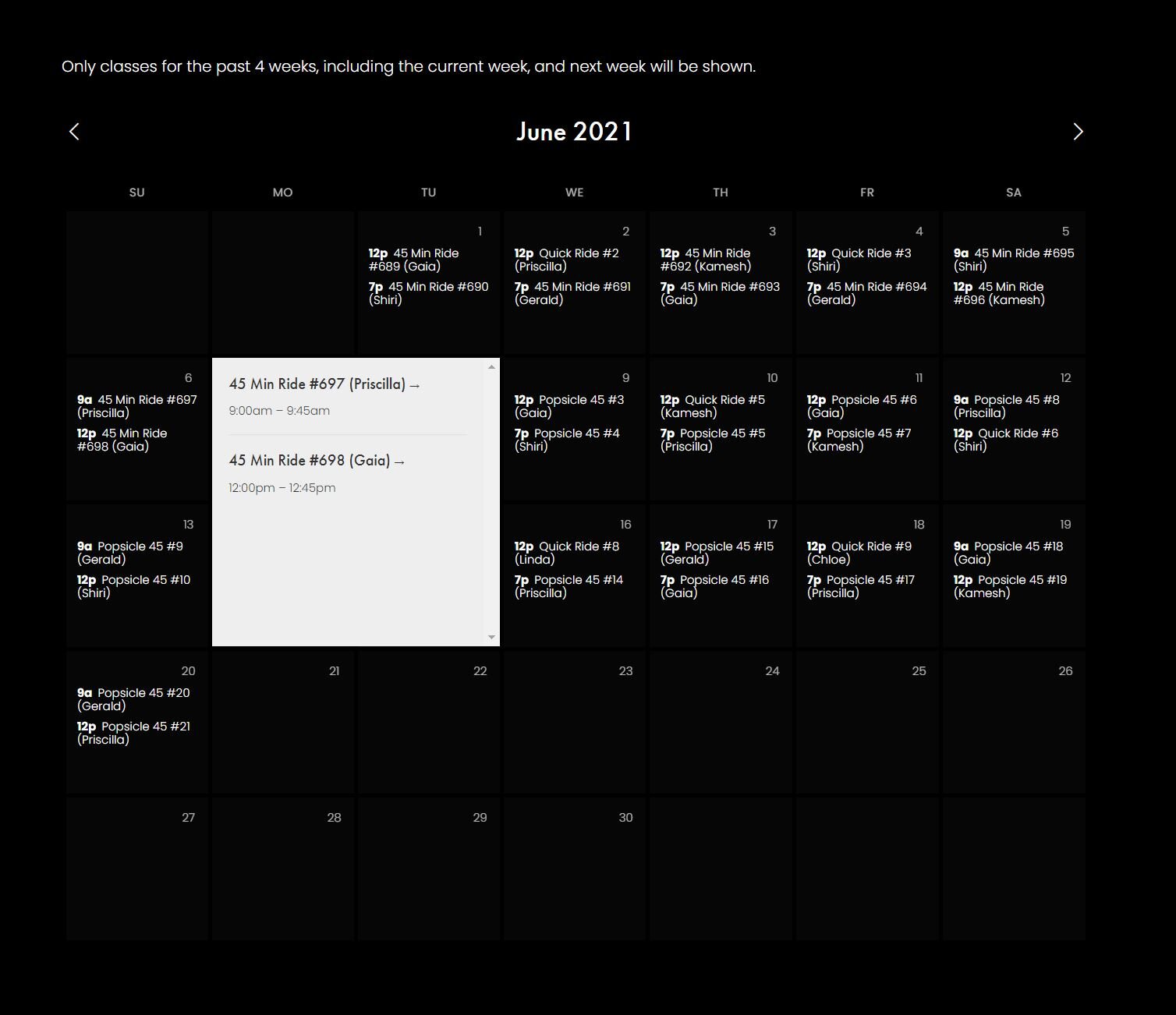ON-AIR GUIDE
STEP 1
*If you have purchased only the on-air subscription without bike lease, you may skip the account creation steps (1 & 2) and go straight to step 3.
Check your email for an invite to join our website. Click the “Click Here” link to set-up your account. (If you previously already had an account with our previous website, you will have to recreate it; Note this account is different from your Zingfit account)
If you do not see an email from us, please check your junk or spam folder. If you still do not find it, kindly contact us and we will invite you again if you are on our Bike Lease plan.
STEP 2
Set-up your account with a password you can remember. This password will be used to log into the website and access our live and on-demand classes. Click on “Accept Invitation” to complete.
STEP 3
You will automatically log-in into the account page that you have been invited into. All your navigation are within this page.
If you happen to exit the member page, you can always return to it by going to the “On-Air” tab, and accessing your preferred member page while you are logged in. If you are not logged in, you will have to do so on the “Sign up / Log In” page.
STEP 4
You can access the Live Stream page via the “Watch Now” button. If live streams are not available yet, you can check the schedule under “Live Schedule” link to know when the next live stream will be aired. You can also use it to check our previous classes.
STEP 5
Alternatively, you can also watch our previous classes on-demand from the main member page. Classes are categorised by the week and classes will stay up for at least a month. You may click on the arrow button to search through the past classes for the week.
The classes streamed on the day itself will appear latest by the end of the day.
STEP 6
You can also access the previous classes from the “"Live Schedule” if you wish to do so.
The classes streamed on the day itself will appear latest by the end of the day. Please note that as you try to access the day’s classes.
STEP 7
After choosing the class you wish to watch, either from the “Popsicle On-Demand” section or the “Live Schedule”, you will be brought to the class page. Click on the play button on the video to start the class. Make sure to keep your device in good connection to enjoy the class properly.
If you have any troubles accessing your account, do not hesitate to contact us for help.